
How to Get Started in MetaMask?
Starting in MetaMask is fairly easy but it does require some time:
First Step: Install MetaMask. Various browsers support the wallet: Chrome, CryptoTab, Firefox, and Edge. You can also install it on your mobile device!
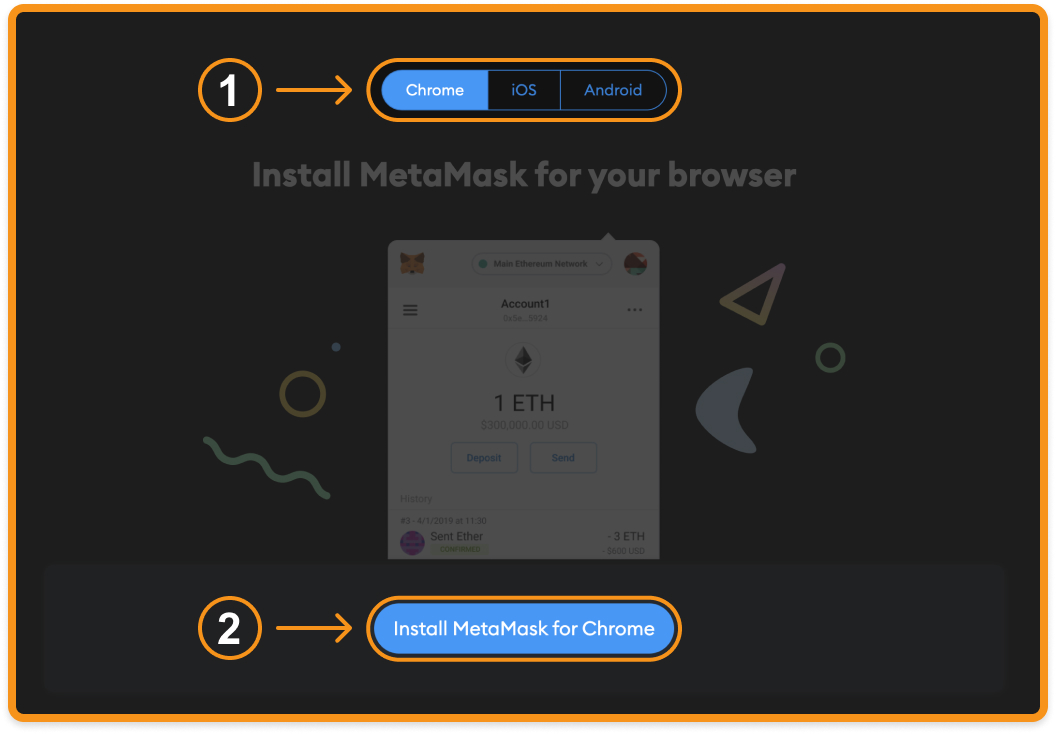
Second Step: Once installed click on the MetaMask icon in your browser’s toolbar to open it. Then click on Get Started.
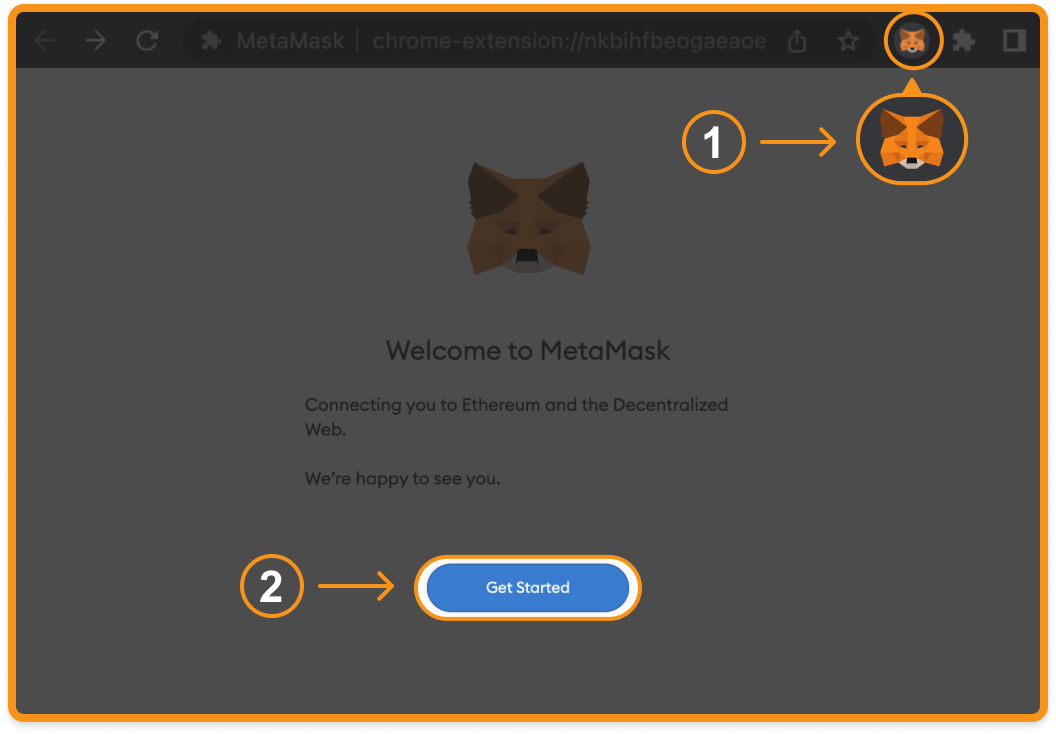
Note: MetaMask can sometimes take some time to load so be patient.
Third Step: Click on Create a Wallet.
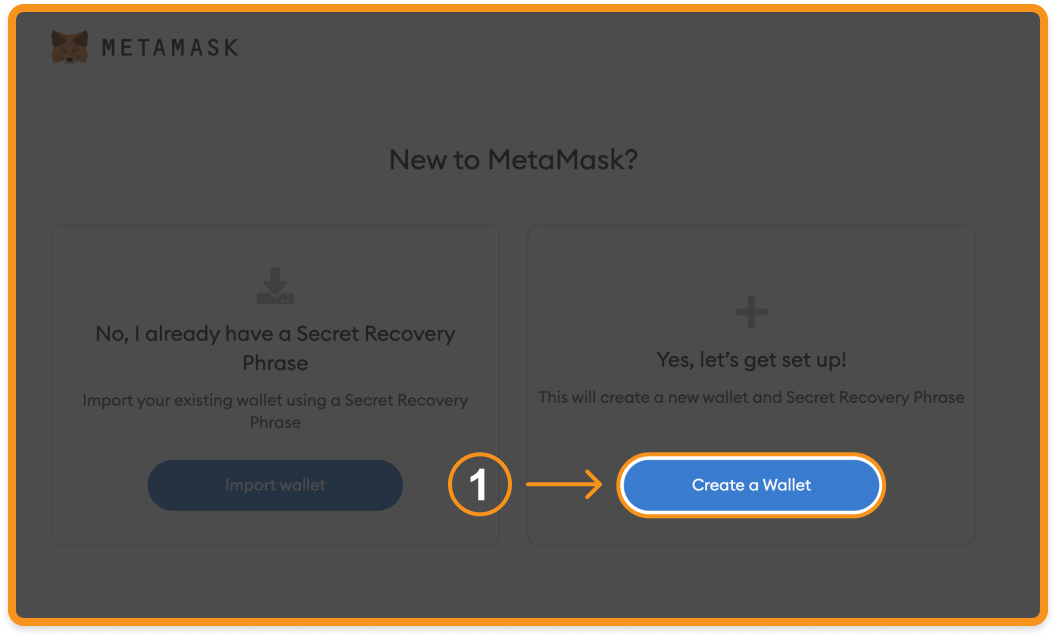
Fourth Step: Create a password. Be sure to keep it safe. Though, if you forget it you can still regain your access to the wallet!
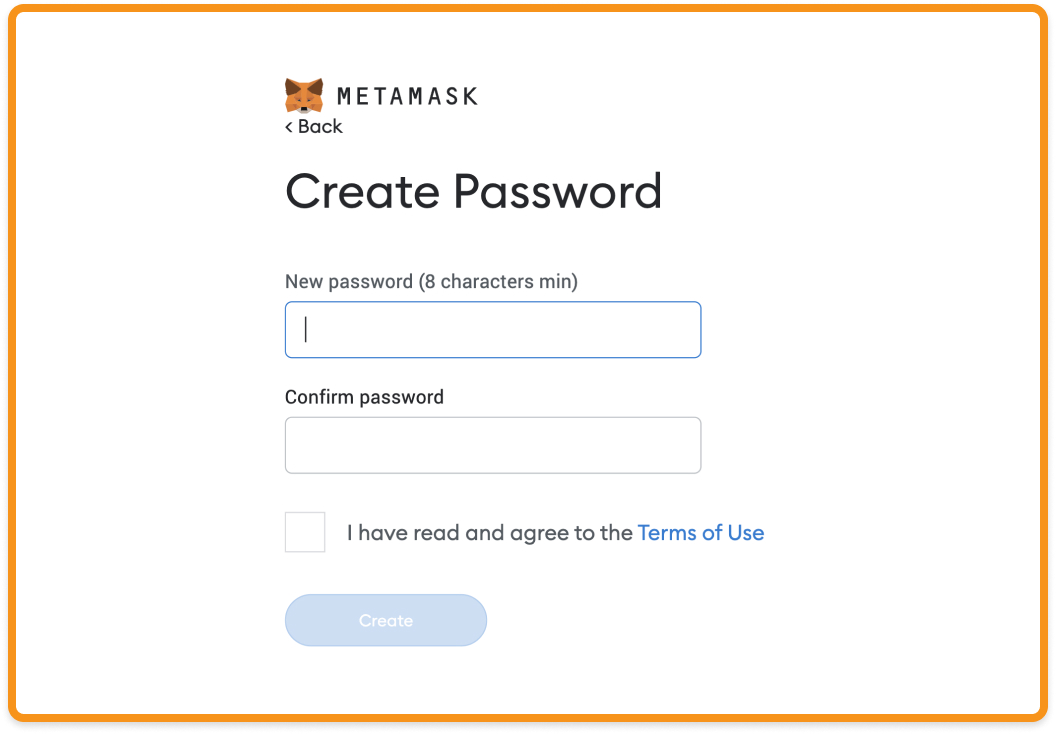
Fifth Step: It is time for private keys! Those are important and have to be protected well — private keys are essential part of your wallet.
Anyone who has them can access your wallet and funds!
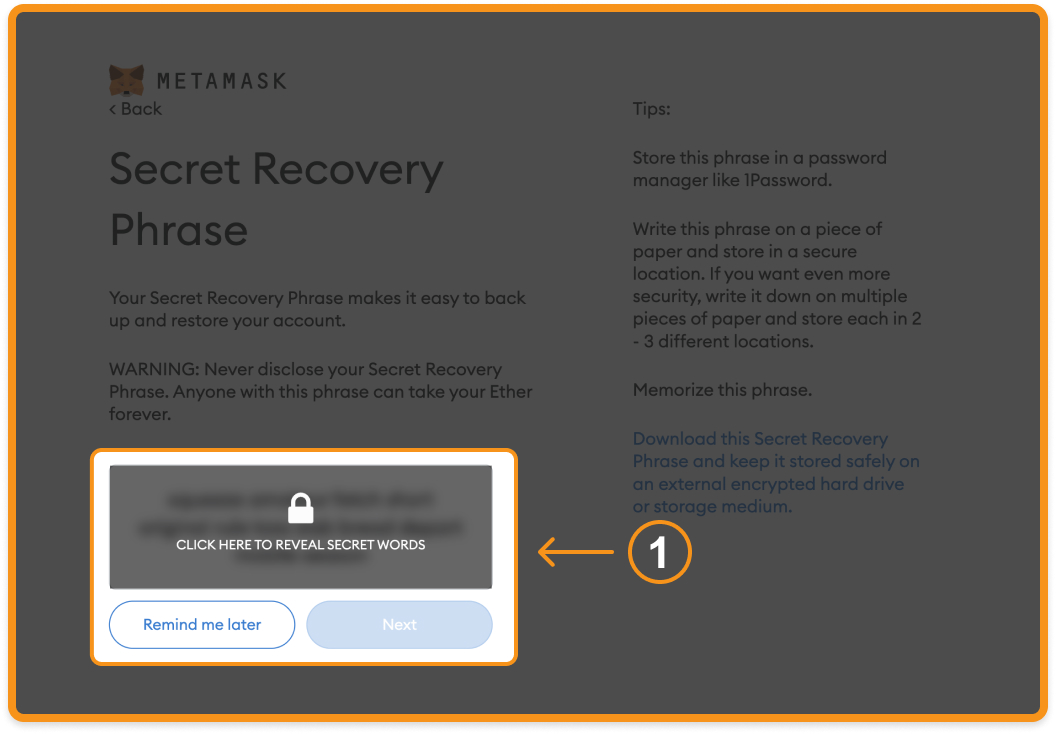
Click on the gray area, remember the order of the phrases, and then repeat it on the next screen.
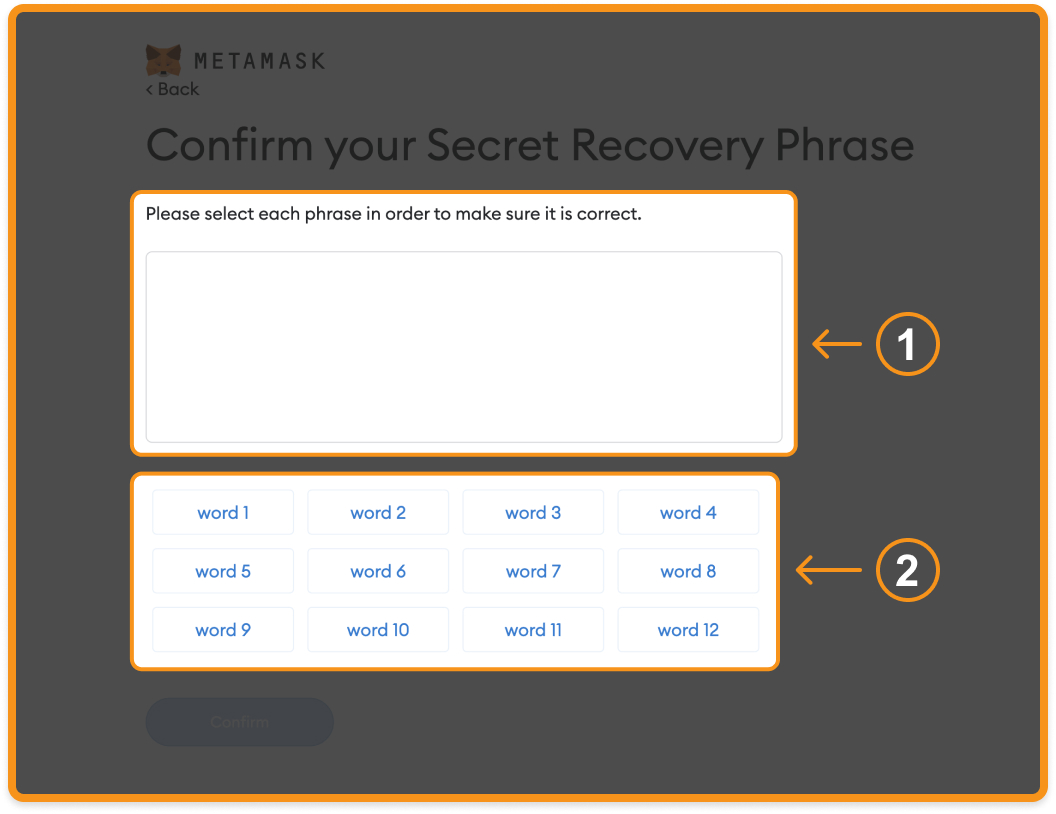
That is all! Now you have your own MetaMask wallet!
|